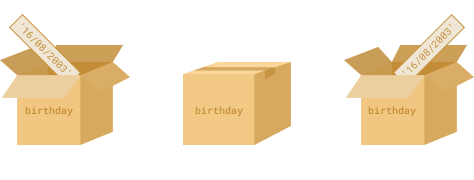Introduction
In the previous sections you learned how to structure webpages with HTML and style them with CSS. The next step is to make the webpage interactive, which is exactly what JavaScript is for.
In this section, we will focus on the fundamentals of JavaScript and how you can use it to manipulate all the various interactions between the web page and user.
Lesson overview
This section contains a general overview of topics that you will learn in this lesson.
- Running JavaScript code using an HTML file and via the browser console.
- Declaring variables with
letandconst. - Performing number operations
- Performing string operations
- Use of logical and mathematical operators
How to run JavaScript code
All JavaScript we will be writing in the majority of the Foundations course will be run via the browser. Later lessons in Foundations and the NodeJS path will show you how to run JavaScript outside of the browser environment.
Outside of these lessons, for now you should always default to running your JavaScript in the browser unless otherwise specified, otherwise you may run into unexpected errors.
The simplest way to get started is to create an HTML file with the JavaScript code inside of it. Use the VS Code snippet ! + TAB to create the basic HTML skeleton in a file on your computer somewhere. Be sure to include the <script> tag:
<!DOCTYPE html>
<html lang="en">
<head>
<meta charset="UTF-8">
<meta name="viewport" content="width=device-width, initial-scale=1.0">
<title>Document</title>
</head>
<body>
<script>
// Your JavaScript goes here!
console.log("Hello, World!")
</script>
</body>
</html>
Save and open this file up in a web browser and then open up the browser’s console:
- Right-click on the blank webpage.
- Click on “Inspect” or “Inspect Element” to open the Developer Tools.
- Find and select the “Console” tab, where you should see the output of our
console.logstatement.
Tip: You can use Live Preview extension in Visual Studio Code to automatically update the browser when you save your file instead of having to manually refresh the page to see any changes when you edit your code. Try edit the text to say something different!
console.log() is the command to print something to the developer console in your browser. You can use this to print the results from any of the following articles and exercises to the console. We encourage you to code along with all of the examples in this and future lessons.
Another way to include JavaScript in a webpage is through an external script. This is very similar to linking external CSS docs to your website.
<script src="javascript.js"></script>
JavaScript files have the extension .js similar to .css for stylesheets. External JavaScript files are used for more complex scripts.
We named our file javascript.js but we could have chosen any name like my-script.js or even no name .js. What is really important is the .js extension.
Variables
These are the building blocks of any program, you can think of variables as “storage containers” for data in your code.
You can declare variables using the let keyword. Let’s try it! (No pun intended).
let name = "John";
let surname = "Doe";
console.log(name);
console.log(surname);
What will the console.log output? Try it out!
You can also re-assign variables:
let age = 11;
console.log(age); // outputs 11 to the console
age = 54;
console.log(age); // what will be output now?
Notice the lack of let on line 4 - we don’t need it since the variable has already been declared earlier and we are just re-assigning it here!
Re-assigning is cool and all, but what if we don’t want it to happen? For example we might have a constant pi which will never change. We can accomplish this using the const keyword.
const pi = 3.14;
pi = 10;
console.log(pi); // What will be output?
Your intuition may tell you that 3.14 will be output. Try it!
An error is thrown. It doesn’t even reach the console.log! You may wonder why we would want an error in our code. Truth be told, errors are incredibly helpful at telling us what is wrong with our code and exactly where the issue is. Without them, our code would still not do what we may want it to, but it would be a major pain to try and find what’s wrong!
So in summary, there are two ways to declare a variable:
let, which we can re-assign.constwhich we can’t re-assign and will throw an error if we try.
There is also a third way, var, which was the original way variables were declared in JavaScript. var is similar to let in that variables assigned this way can be reassigned, but it has other quirks that were cleared up when the language introduced let and const. By and large, it is not used anymore. However, you will likely come across code which uses var at some point, so it is useful to know that it exists.
Numbers
Numbers are the building blocks of programming logic! In fact, it’s hard to think of any useful programming task that doesn’t involve at least a little basic math… so knowing how numbers work is obviously quite important. Luckily, it’s also fairly straightforward.
If you went to school, you will likely not find the concept too difficult to grasp. For example, the mathematical expression (3 + 2) - 76 * (1 + 1) is also valid JavaScript. If you put that into a console.log, it’ll evaluate the expression and output the correct number. Try it!
Assignment
Try the following exercises (and don’t forget to use console.log()!):
- Add 2 numbers together! (just type
console.log(23 + 97)into your HTML file or the browser console) - Add a sequence of 6 different numbers together.
- Print the value of the following expression:
(4 + 6 + 9) / 77- Answer should be approximately
0.24675
- Answer should be approximately
- Let’s use variables!
- Type this statement at the top of the script tag:
let a = 10 - In the console
console.log(a)should print10 - Try the following in the console:
9 * a - Now try typing this in the console:
let b = 7 * a(returnsundefined*) and thenconsole.log(b)
- Type this statement at the top of the script tag:
- Try this sequence:
- Declare a constant variable
maxwith the value57 - Set another variable
actualtomax - 13 - Set another variable
percentagetoactual / max - If you type
percentagein the console and press Enter you should see a value like0.7719
- Declare a constant variable
- Take a few minutes to keep playing around with various things in your script tag. Eventually, we will learn how to actually make those numbers and things show up on the webpage, but all of this logic will remain the same, so make sure you’re comfortable with it before moving on.
Go through the following articles to deepen your knowledge.
- Read up on variables in JavaScript from JavaScript.info.
- This W3Schools lesson on JavaScript arithmetic followed by this on JavaScript numbers, are good introductions to what you can accomplish with numbers in JavaScript.
- This MDN article on JavaScript math covers the same info from a slightly different point of view, while also teaching you how to apply some basic math in JavaScript. There’s much more that you can do with numbers, but this is all you need at the moment.
- Read through (and code along with!) this article on JavaScript operators. Don’t forget to do the “Tasks” at the bottom of the page! It will give you a pretty good idea of what you can accomplish with numbers (among other things!) in JavaScript.
As you might have noticed by running JavaScript code in the console, the console prints the result of the code it executes (called a return statement). You will learn more about these in the next lessons, however for now it is good to remember that a declaration with an assignment (such as let b = 7 * a) returns undefined and so you cannot declare and assign a value to a variable and read its value in the same line.
Knowledge check
The following questions are an opportunity to reflect on key topics in this lesson. If you can’t answer a question, click on it to review the material, but keep in mind you are not expected to memorize or master this knowledge.
- Name the three ways to declare a variable
- Which of the three variable declarations should you avoid and why?
- What rules should you follow when naming variables?
- What happens when you add numbers and strings together?
- How does the Modulo (%), or Remainder, operator work?
- Explain the difference between
==and===. - When would you receive a
NaNresult? - How do you increment and decrement a number?
- Explain the difference between prefixing and postfixing increment/decrement operators.
- What is operator precedence and how is it handled in JS?
- How do you access developer tools and the console?
- How do you log information to the console?
- What does unary plus operator do to string representations of integers? eg. +”10”
Additional resources
This section contains helpful links to related content. It isn’t required, so consider it supplemental.
- This MDN article on what is JavaScript explains a bit more about it on a high-level.